Project 3: Unity Tool Development
Unity Tools is the third of five Unity based game training projects. The projects are designed to grow in difficulty and scope. Each project should be successfully completed before moving to the next one. On completion of each project assignment, be sure to complete the presentation instructions and post a link to the forums for everyone to enjoy.
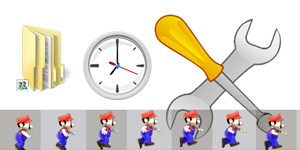
Let’s Get Started!
Objectives: Build a set of editor tools and components for Unity’s Editor through scripting.
Time Estimate: 10+ hours to complete
Details:
This project requires the following to be completed for the web build and package. Note: All details are provided in the videos.
- Unity Folder Creator (Auto Project Setup)
- Unity Prefab Creator (Mesh and Material)
- Unity 2D Sprite Sheet Component
- Unity Timer Component
- 3DS Max Batch Export and Sprite Sheet Scripts
- Project Files and working Executable
- Bug Free
- Presentation
Prerequisite: Project 2 completed
Part 1: Introduction to Tool Development
Part 2: Tool Folder Creator Start
Part 3: Tool Folder Creator Add Menu Item
Part 4: Tool Folder Creator First Folder
Part 5: Tool Folder Creator Complete
Part 6: Tool Folder Creator Comments Refresh
Part 7: Tool Prefab Creator Menu Item
Part 8: Tool Prefab Creator Selection Array
Part 9: Tool Prefab Creator Create Empty Prefab
Part 10: Tool Prefab Creator Replace Prefab
Part 11: Tool Prefab Creator Conditional
Part 12: Tool Prefab Creator Comment Review
Part 13: Tool Prefab Creator Code Review
Part 14: Tool 2D Ani Sheet Introduction
Part 15: Tool 2D Ani Sheet Brainstorming
Part 16: Tool 2D Ani Sheet Sketch Idea
Part 17: Tool 2D Ani Sheet Research
Part 18: Tool 2D Ani Sheet Step by Step Guide
Part 19: Tool 2D Ani Sheet Pseudocode Explained
Part 20: Tool 2D Ani Sheet Sprite Ani Pseudocode
Part 21: Tool 2D Ani Sheet Step 1 – UV Offset
Part 22: Tool 2D Ani Sheet Step 2 – UV Scale
Part 23: Tool 2D Ani Sheet Step 3 – UV Row Column
Part 24: Tool 2D Ani Sheet Step 4 – UV Offset Scale
Part 25: Tool 2D Ani Sheet Step 5 – UV Offset Scale FPS
Part 26: Tool 2D Ani Sheet Step 6 – 2D Array Offset Scale FPS
Part 27: Tool 2D Ani Sheet Step 7 – Start and End Complete
Part 28: Tool 2D Ani Sheet Step 8 – Adding a Normal Map
Part 29: Tool 2D Ani Sheet Step 9 – Making a Function
Part 30: Tool 2D Ani Sheet Step 10 – AniSprite Component
Part 31: Tool 2D Ani Sheet AniSprite Conclusion
Part 32: Tool Time Introduction
Part 33: Tool Time Step 1 – Time
Part 34: Tool Time Step 2 – Minute, Second, Fraction
Part 35: Tool Time Step 3 – Print Time to GUI
Part 36: Tool Time Step 4 – Start Time
Part 37: Tool Time Step 5 – From Load Time
Part 38: Tool Time Step 6 – Stop Time
Part 39: Tool Time Step 7 – Continue Time
Part 40: Tool Time Step 8 – Reset Time
Part 41: Tool Time Step 9 – Count Down Time
Part 42: Tool Time Step 10 – Delay Time
Part 43: Tool Time Step 11 – Add to Time
Part 44: Tool Time Step 12 – Since Startup Time
Part 45: Tool Time Step 13 – Piece it Together
Part 46: Tool Time Step 14 – Time Polished Code
Part 47: Tool Time Step 15 – Time Tool Complete
Part 48: Tool Time Step 16 – Wrap Up and Lab Explained
Part 49: External Tool – 3DS Max – Scriptspot and Area
Part 50: External Tool – 3DS Max – Sprite Renderer
Part 51: External Tool – 3DS Max – Batching and Breakables
Part 52: External Tool – 3DS Max – Biped Transfer Tool
- Update Tools Folder Creator and design it around your folder system
- Provide a written outline of your ‘new’ folder structure (On website)
- The web build will have a working time component controls (0-9)
- The assignment is explained in Step 16
- Study your current work behavior while in Unity
- Identify at least one way to improve your workflow
- Create an Editor Tool, Tab, or Hotkey that will speed up your process
- Create a new tool to create a Material from a Texture Selection
- Create a Component for Trigger Events through the Inspector (Open ended)
- Website Completed with Project (Step-by-step example)
- Unity Forum – Post a link
- Your Name
- Timeframe (Start Date to End Date)
- Project Detail – What did you do, exactly.
- Software Used
- Final Thoughts – Reflect for moment (Postmortem)
- Break down your Time (Research, Art, Design, Coding, Playtesting)






